Insert Light Fixture
To insert a light fixture on a drawing, go to
Ribbon: DM Photometrics→Light Fixtures→ Insert
Pulldown Menu: DM Photometrics→Insert Light Fixture
Insert Light Fixture Dialog Box
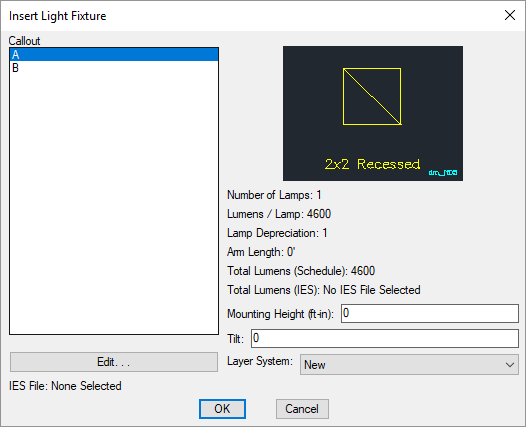
-
Callout ☰ The type of light fixture to be inserted. The list of light fixtures available is defined using the Light Fixture Project Schedule command.
-
Mounting Height: The height at which the light fixture is located.
-
Tilt: The angle in degrees at which the light fixture is tilted. The rotation is in the direction of the insertion angle of the light fixture.
-
Layer System: ▾ The layer system controls the layers that are used when the light fixture is inserted on the drawing. Layer systems can be created using the Layers command.
warningTo change the layer of a light fixture, change the Layer System ▾. Do not change the layer directly in your CAD program. If you do, it will likely be changed back at some point in the future.
Inserting a Light Fixture
To insert a light fixture on the drawing, press the button. The settings specified in the dialog box will be used for the inserted light fixture. You will be prompted to identify where on the drawing the light fixture is to be inserted.
Specify insertion point:
You will then be prompted for the rotation angle. If the light fixture block is not able to be rotated, this prompt will be skipped.
Specify rotation angle:
You will then be prompted to insert another light fixture of the same type. Continue to insert light fixtures, or press ENTER to finish the command.
Insert callout as part of each light fixture: Sets whether the Callout ☰ is automatically inserted along with the fixture.
Display light fixture overlay: Sets whether the light fixture overlay is displayed when inserting light fixtures on the drawing.