Text Styles
The Text Styles commands allow you to customize the text heights and fonts used for labels and schedules.
See the General Customization Commands section for more information about how the Edit Project List, Edit Standards List, Copy Project List to Standards, and Copy Standards List to Project commands work.
To customize text styles in the current project, go to
Ribbon: DM Photo: Customization→Project Customization→ Text Styles
Pulldown Menu: DM Photometrics→Customization→Text Styles→Edit Project List
To customize standard text styles, go to
Ribbon: DM Photo: Customization→Master & Standards Customization→ Text Styles
Pulldown Menu: DM Photometrics→Customization→Text Styles→Edit Standard List
Text Styles Dialog Box
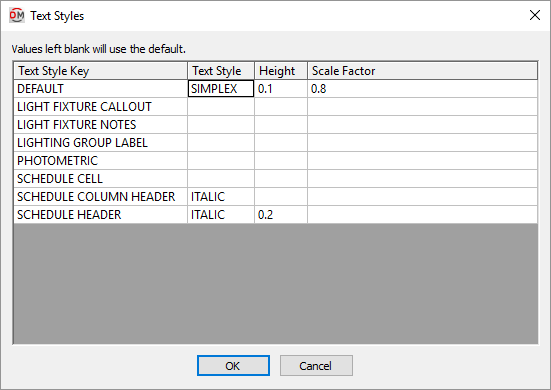
-
Text Style Key ☰ This list indicates where the text style is used. These values cannot be edited.
-
Text Style Sets the text style in your CAD program to be associated with the corresponding Text Style Key ☰. The DEFAULT key must have a text style defined. The text style in other keys may be left blank. Blank keys will use the text style defined for the DEFAULT key.
If the text style currently exists on the drawing, it will be used as defined.
If the text style does not exist, it will be created using an SHX file of the same name. If an SHX file cannot be found, the STANDARD text style will be used.
To use a TrueType font, create the text style and associate it with the desired font.
-
Height Sets the text height for the key. The DEFAULT key must have a height defined. The height in other keys may be left blank. Blank keys will use the height defined for the DEFAULT key.
The units for the height are inches on the printed page. To set 1/10″ text for the drawing, use the value 0.1. To set 1/8″ text, use 0.125. When text is inserted, this value will be multiplied by DIMSCALE to determine the height of the text on the drawing.
-
Scale Factor This value is not currently used.