Insert Sloped Calculation Area
The Insert Sloped Calculation Area command is used to insert a sloped area on the drawing where illuminance levels are to be calculated.
To insert a sloped calculation area on the drawing, go to
Ribbon: DM Photometrics→Calculation Areas→ Insert Sloped Area
Pulldown Menu: DM Photometrics→Insert Sloped Calculation Area
Insert Sloped Calculation Area Dialog Box
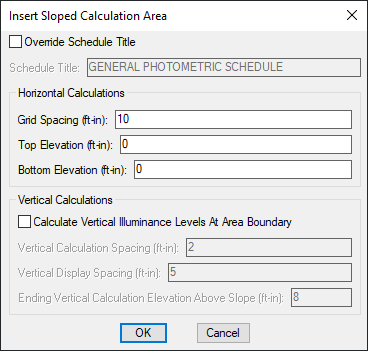
-
☐ Override Schedule Title Whether the schedule title for the current calculation area is to be changed from the default calculation schedule title.
-
Schedule Title: The title to be used in the calculation schedule for the calculation area. This field is enabled if the ☐ Override Schedule Title box is checked.
-
Grid Spacing: The distance between points where illuminance levels will be calculated.
-
Top Elevation: The elevation at the top of the slope.
-
Bottom Elevation: The elevation at the bottom of the slope.
-
☐ Calculate Vertical Illuminance Levels At Area Boundary Whether vertical illuminance levels are to be calculated at the edges of the calculation area.
-
Vertical Calculation Spacing: The distance between points where vertical illuminance levels will be calculated.
-
Vertical Display Spacing: The distance between vertical calculation points as they are displayed on the drawing.
-
Ending Vertical Calculation Elevation Above Slope: The maximum vertical distance at which vertical illuminance levels will be calculated along each point on the slope. For example, an area with a Top Elevation of 30 and an Ending Vertical Calculation Elevation Above Slope of 10 will calculate illuminance levels from 30' to 40' at the top of the slope.
Inserting the Sloped Calculation Area on the Drawing
To insert the calculation area on the drawing, press the button. The settings you specified in the dialog box will be used for the area.
You will be prompted to draw the calculation area on the drawing. The area will be inserted as a rectangle. The top elevation will be on one side of the rectangle and the bottom elevation will be on the opposite side of the rectangle. The two connecting sides will slope from the top side to the bottom side.
You will draw two lines to define the area. The first line should start at the top elevation of the slope and end at the bottom elevation of the slope. The top and bottom edges of the boundary will be drawn perpendicular to this line. The sides of the boundary will be drawn parallel to this line.
The second line you draw should start at one side of the slope and end at the opposite side. The locations of the sides of the rectangle will be determined by the start and end points of this line.
You will first be prompted to specify a point on the slope that is at the top elevation.
Specify top of calculation area:
You will then be prompted to specify a point on the slope that is at the bottom elevation.
Specify bottom of calculation area:
You will then be prompted to specify a point on one side of the slope.
Specify point on edge of calculation area:
You will then be prompted to specify a point on the opposite side of the slope.
Specify point on opposite edge of calculation area:
A rectangular boundary will be inserted on the drawing enclosing the specified points. The outline of the boundary will be thicker at the higher elevation to help you visualize how it slopes.
You will then be prompted to insert the calculation schedule, group the calculation area with another area, or press ENTER to finish the command.
Specify insertion point for calculation schedule or point inside boundary to group with:
-
Insert the calculation scheduleTo insert the calculation schedule, select a point on the drawing that is not inside of another calculation area. The calculation schedule will be inserted at the point specified. -
Group the area with another area or groupTo group the area with another area or group, select a point on the drawing that is inside of another calculation area. The two calculation areas will be grouped. If the selected calculation area already has a calculation schedule on the drawing, that calculation schedule will be used for the group. If it does not have a calculation schedule, no calculation schedule will be used for the group. -
Finish the commandPress ENTER to finish the command without inserting a calculation schedule or grouping the calculation area with an area or group. No calculation schedule will be inserted and the calculation area will be in its own separate group.
Schedule title justification: Sets the justification for the schedule title.
Schedule column label justification: Sets the justification for column headings.
There are several options that set the default values for this dialog box. See the Calculation Areas Options section for more information.