Light Fixtures and Text Not Scaling Correctly
When I insert light fixtures, run the Calculate command, or insert the light fixture schedule on the drawing, the graphics and text are too big or too small for my drawing. How do I make them scale correctly?
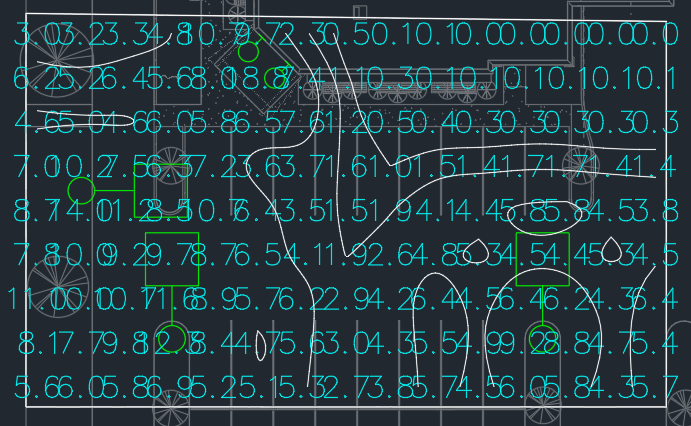
Design Master Photometrics uses the standard CAD system variable DIMSCALE to determine the scale of the current drawing. DIMSCALE is used to size text, leader arrowheads, most light fixture blocks, and other drawing elements that are not to scale. Design Master Photometrics entities are designed to look right collectively as long as DIMSCALE is set correctly.
Do not use the CAD SCALE command to rescale Design Master Photometrics entities. The changes will not be saved and will likely be undone later.
Setting DIMSCALE
To make your Design Master Photometrics entities scale correctly for your drawing, you will need to adjust your DIMSCALE value, then update the Design Master Photometrics entities on the drawing using the steps outlined below.
-
Enter DIMSCALE at the command line to check the current value.
noteDIMSCALE should never be set to 1.
-
Enter the value you think the DIMSCALE should be. See Common Drawing Scales below for a table of common values.
noteHigher DIMSCALE values will make entities larger; smaller DIMSCALE values will make entities smaller.
-
Insert a new light fixture on the drawing. The block and callout will come in at the new scale.
If the new scale looks right, proceed to the Updating Design Master Entities section below.
If the new scale does not look right, repeat these steps until it does.
If the scale did not change at all, the light fixture block you are using is being inserted "to scale". See the Light Fixture Blocks section in the user manual for more information about the ☐ To Scale setting.
Updating Design Master Photometrics Entities
Once your DIMSCALE has been set correctly, to update the size of light fixtures already on the drawing, run the Coordinate Drawings and Database command.
The text size of your illuminance level values and calculation schedules will update the next time you run the Calculate command.
If you have inserted the light fixture schedule on the drawing, its text and blocks will change the next time you update it.
Common Drawing Scales
| Drawing Scale | DIMSCALE (Foot) | DIMSCALE (Inch) |
|---|---|---|
| 1"=500' | 500 | 6000 |
| 1"=200' | 200 | 2400 |
| 1"=100' | 100 | 1200 |
| 1"=60' | 60 | 720 |
| 1"=50' | 50 | 600 |
| 1"=40' | 40 | 480 |
| 1"=30' | 30 | 360 |
| 1"=25' | 25 | 300 |
| 1"=20' | 20 | 240 |
| 1"=10' | 10 | 120 |